![Turn yourself into an animated cartoon character [tutorial]](/_next/image?url=https%3A%2F%2Finfinity-blog.ghost.io%2Fcontent%2Fimages%2F2024%2F12%2Fcartoonify-yourself-.gif&w=3840&q=75)
Turn yourself into an animated cartoon character [tutorial]
This step-by-step tutorial will show you how to 1) cartoonify yourself, and 2) make your cartoon talk with your own voice.
1min tutorial on how to turn yourself into an animated cartoon character
Step 1. Save yourself as a character
The first step is to save yourself as a character on the Infinity Studio. This will allow you to put yourself into any scene and in any style.
- Navigate to infinity.ai > My Profile > "My Characters" > "Add Character"
- Fill out the form. 1) Write your name, 2) Upload a photo of yourself (close-up headshots work best), 3) Either clone your voice ("+ Add new voice") or select a preset voice.
- Then "Save My Character"
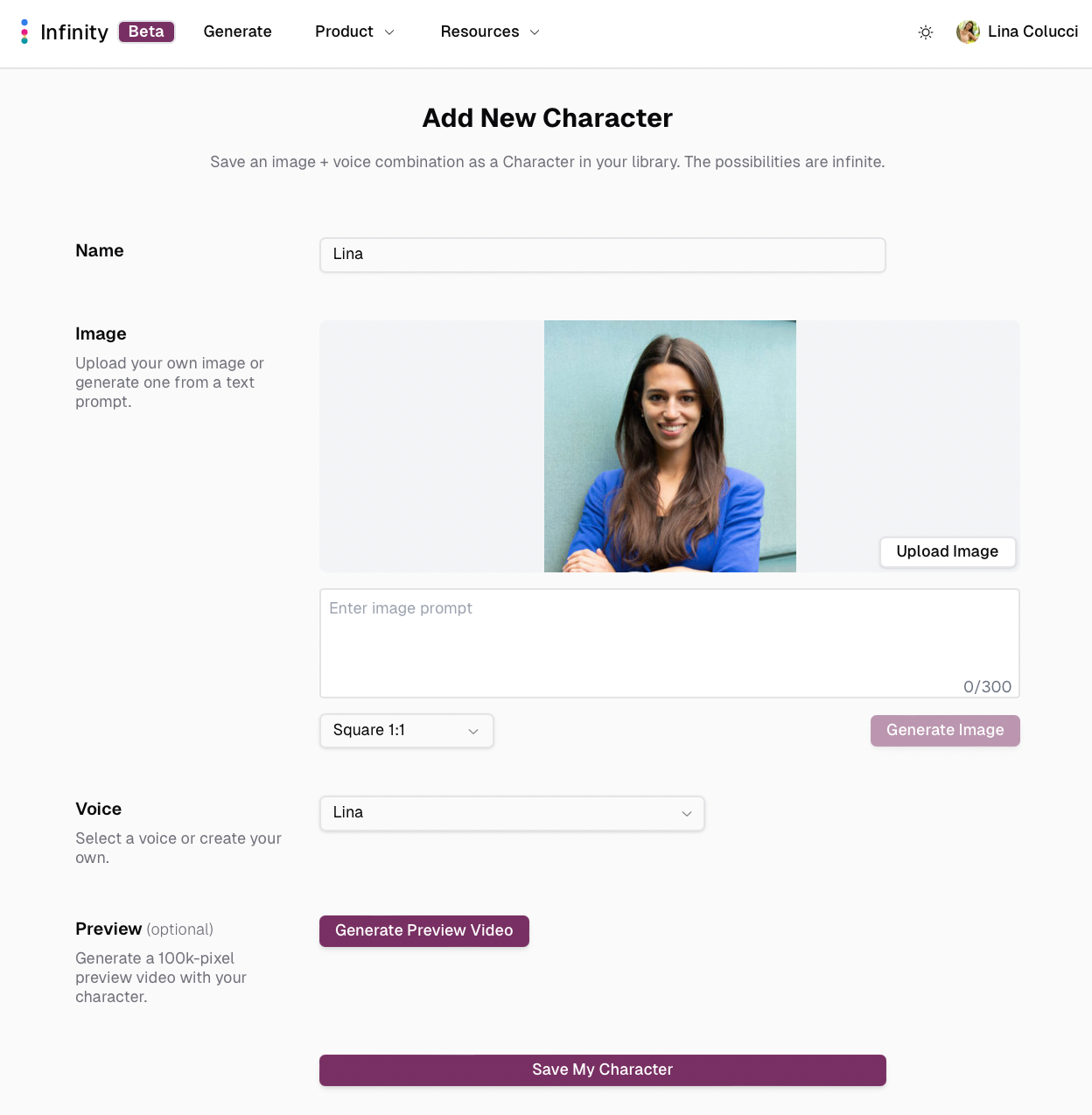
Step 2. Turn yourself into a cartoon
Now that you are saved as a character, we can place you into any scene or render you in any style (like a cartoon character). Here's how:
- Select your character. Option 1: From the "My Characters" page, select the "..." and click "Use character". Option 2: From infinity.ai/studio, select "Change character" and click on your character from the library.
- In the "Customize Your Character" box, type: "3D pixar-style cartoon". Select the aspect ratio you want and press "Generate"
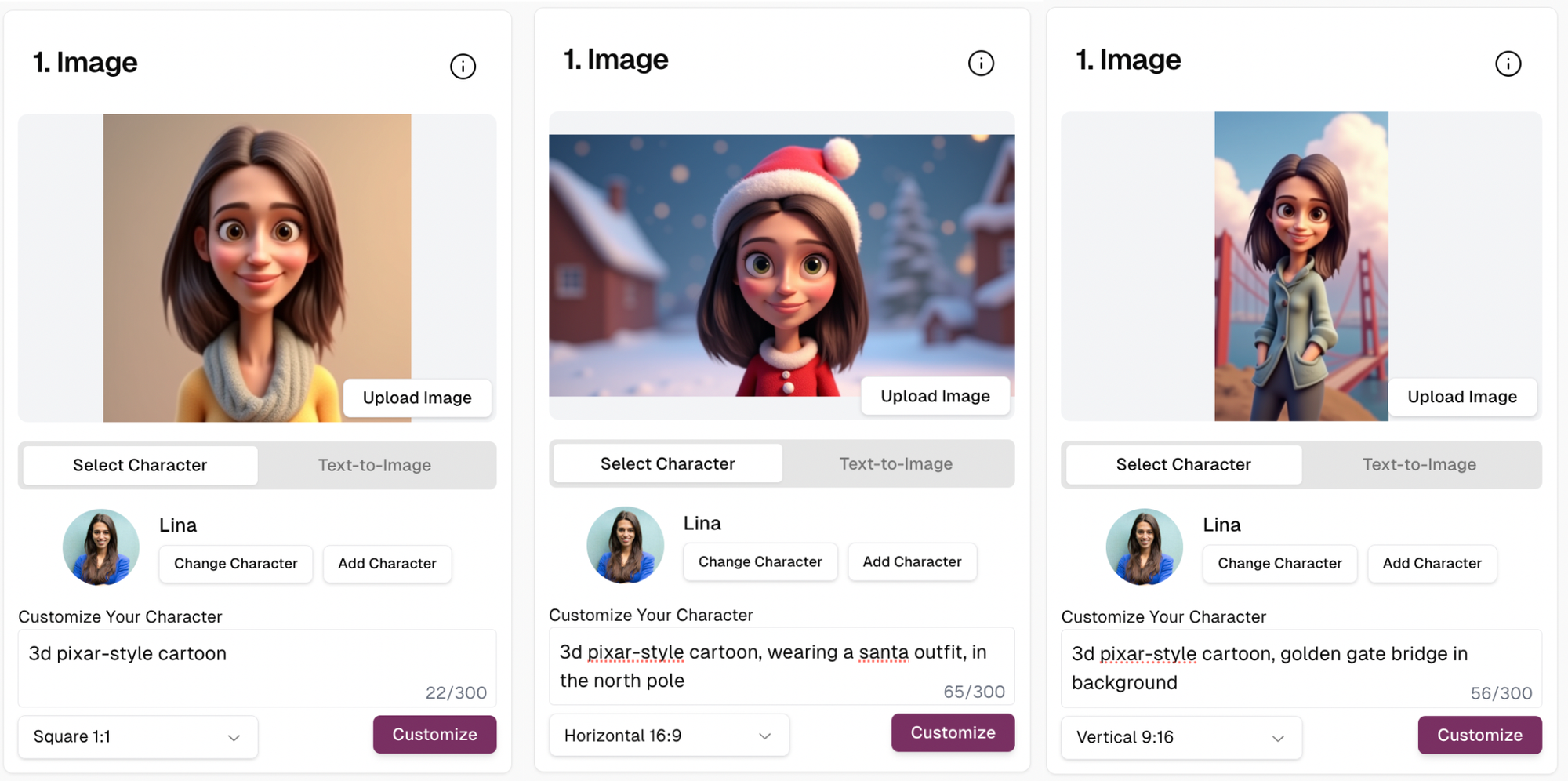
Step 3. Generate the audio
The next step is to define what your cartoon character will say.
- If you cloned your voice in Step 1, you can go to the "Text-to-Speech" tab and simply type out what you want your character to say then press "generate."
- If you didn't clone your voice in Step 1, go to the "Record" tab and record yourself talking.
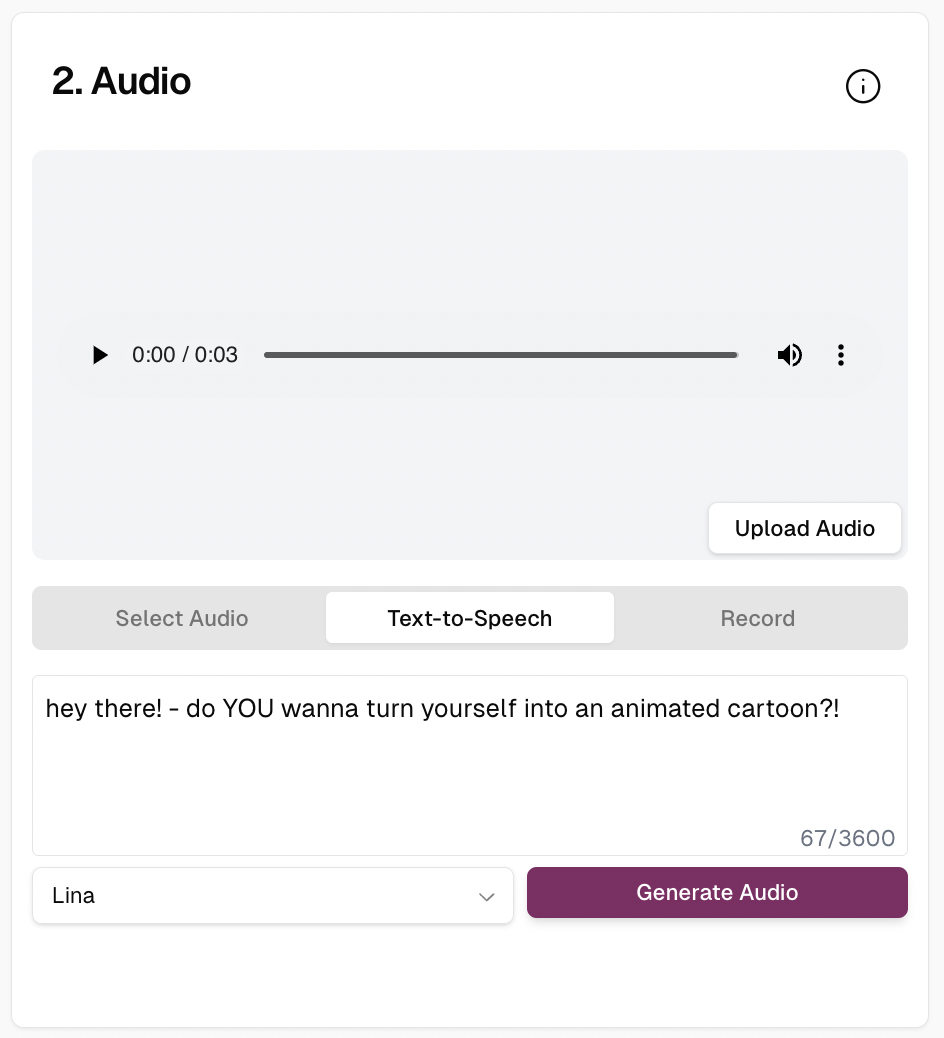
Step 4. Generate the video
Now that you've created your cartoon image and audio sample, the next step is to generate the video. Here are our recommended video generation parameters:
- Resolution: 250k pixels
- Crop Face: OFF
- Expressiveness: Stable (or Medium)
- Num Videos: 2
Watch your resulting videos and then iterate on the generation parameters accordingly. If the video generally looks good but you want more details, go up to 400k pixel resolution. If the video is unstable, then increase stability or crop closer around the face.

Step 5. Share!
Download or copy link to your video. Post on social media and make your friends jealous that you have an animated cartoon of yourself!